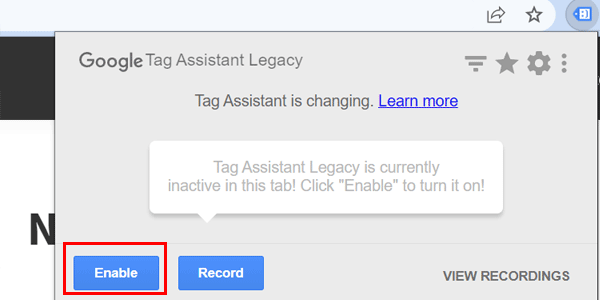
Tag Assistant Legacy: Understanding Its Role in Web Analytics
In the ever-evolving landscape of web analytics, tools come and go, but understanding their purpose remains crucial. Tag Assistant Legacy, while no longer actively supported, holds a significant place in the history of website debugging and tag management. This article delves into what Tag Assistant Legacy was, its functionality, why it was important, and what alternatives exist today for ensuring your website tags are firing correctly.
What Was Tag Assistant Legacy?
Tag Assistant Legacy was a Chrome browser extension developed by Google. Its primary function was to help website owners and marketers verify that Google tags – such as Google Analytics, Google Ads conversion tracking, and Google Tag Manager – were correctly implemented on their websites. It provided real-time feedback on the status of these tags, highlighting any errors or warnings that could impact data collection. Essentially, Tag Assistant Legacy acted as a diagnostic tool, helping users troubleshoot and resolve issues related to tag implementation.
How Did Tag Assistant Legacy Work?
Tag Assistant Legacy operated by scanning the code of a webpage and identifying the presence of various Google tags. Once activated, the extension would display an icon in the Chrome toolbar. Clicking this icon revealed a panel that showed all the Google tags found on the page, along with their status. The status indicators included:
- Green: The tag was implemented correctly and firing as expected.
- Blue: The tag was implemented correctly but had minor suggestions for improvement.
- Yellow: The tag had a potential issue that could affect data collection.
- Red: The tag had a critical error and was not firing correctly.
By clicking on a specific tag in the panel, users could access detailed information about the tag, including its configuration, any errors detected, and suggestions for fixing those errors. This made Tag Assistant Legacy an invaluable tool for quickly identifying and resolving tagging issues.
The Importance of Tag Assistant Legacy
Tag Assistant Legacy played a vital role in ensuring the accuracy and reliability of web analytics data. Accurate data is the foundation of informed decision-making in marketing and business strategy. By helping users identify and fix tagging errors, Tag Assistant Legacy contributed to:
- Improved Data Quality: Correctly implemented tags ensure that data is collected accurately, leading to more reliable reports and insights.
- Enhanced Tracking Accuracy: By verifying that conversion tracking tags are firing correctly, businesses can accurately measure the effectiveness of their advertising campaigns.
- Better Website Performance: Identifying and fixing tagging errors can improve website loading times and overall performance.
- Reduced Data Discrepancies: Consistent and accurate data collection reduces discrepancies between different analytics platforms.
Why Was Tag Assistant Legacy Deprecated?
While Tag Assistant Legacy was a valuable tool, Google eventually deprecated it in favor of a more robust and comprehensive solution: Tag Assistant (without the “Legacy” designation). The primary reason for this shift was to provide users with a more modern and feature-rich experience. The new Tag Assistant offered several advantages over its predecessor, including:
- Real-time Tag Validation: The new version provides real-time validation of tags as you browse a website, making it easier to identify and fix issues on the fly.
- Enhanced Tag Coverage: The new version supports a wider range of Google tags and third-party tags.
- Improved User Interface: The new version features a more intuitive and user-friendly interface.
- Integration with Google Tag Manager: The new version seamlessly integrates with Google Tag Manager, allowing users to debug and troubleshoot tags directly within the Tag Manager interface.
Alternatives to Tag Assistant Legacy
Although Tag Assistant Legacy is no longer supported, several excellent alternatives are available for debugging and validating website tags. These include:
Tag Assistant (The Current Version)
As mentioned earlier, the current version of Tag Assistant is the recommended replacement for Tag Assistant Legacy. It offers a more comprehensive and user-friendly experience, with real-time tag validation, enhanced tag coverage, and seamless integration with Google Tag Manager. To use it, simply install the Tag Assistant Chrome extension from the Chrome Web Store.
Google Tag Manager Preview Mode
If you use Google Tag Manager, the built-in Preview mode is an invaluable tool for debugging and testing your tags. Preview mode allows you to browse your website as if you were a visitor, while simultaneously viewing detailed information about the tags that are firing on each page. This includes the tag’s configuration, the data being passed to the tag, and any errors that may be occurring. This is a powerful method to ensure accurate data collection.
Browser Developer Tools
Modern web browsers, such as Chrome, Firefox, and Safari, offer powerful developer tools that can be used to inspect the network traffic and identify tagging issues. By opening the browser’s developer tools (usually by pressing F12), you can view all the requests being made by your website, including requests to Google Analytics, Google Ads, and other tracking services. This allows you to verify that the correct data is being sent to these services. Look at the Network tab, filter by the specific tag vendor (e.g., “google-analytics.com”), and inspect the parameters being sent.
Third-Party Tag Monitoring Tools
Several third-party tools are available that offer advanced tag monitoring and auditing capabilities. These tools can automatically scan your website for tagging errors, identify performance issues, and provide recommendations for optimizing your tag implementation. Examples include ObservePoint and Tag Inspector. These are typically paid services offering more in-depth and automated analysis than the free options.
How to Use the Current Tag Assistant
Using the current version of Tag Assistant is straightforward. Here’s a quick guide:
- Install the Extension: Go to the Chrome Web Store and install the Tag Assistant extension.
- Enable the Extension: Once installed, click the Tag Assistant icon in your Chrome toolbar and click “Enable.”
- Browse Your Website: Navigate to the website you want to analyze.
- Review Tag Status: The Tag Assistant icon will display the number of tags found on the page. Click the icon to view a detailed report of each tag, including its status and any recommendations.
- Troubleshoot Issues: If you see any tags with errors or warnings, click on the tag to view more information and troubleshoot the issue.
Best Practices for Tag Management
Regardless of the tools you use, following best practices for tag management is essential for ensuring the accuracy and reliability of your web analytics data. Some key best practices include:
- Use a Tag Management System (TMS): A TMS, such as Google Tag Manager, simplifies the process of deploying and managing tags on your website. It allows you to add, modify, and remove tags without having to directly edit your website’s code.
- Regularly Audit Your Tags: Periodically review your tags to ensure they are still firing correctly and that they are configured to collect the data you need.
- Test Your Tags Thoroughly: Before deploying any new tags or changes to existing tags, thoroughly test them in a staging environment to ensure they are working as expected.
- Document Your Tags: Maintain clear documentation of all your tags, including their purpose, configuration, and any dependencies.
- Grant Appropriate Access: Limit access to your tag management system to only those individuals who need it.
Conclusion
While Tag Assistant Legacy is no longer with us, its purpose lives on in its successor and other tag management tools. Understanding the importance of accurate tag implementation is crucial for any website owner or marketer who relies on web analytics data. By using the current Tag Assistant, Google Tag Manager’s preview mode, or other tag monitoring tools, you can ensure that your tags are firing correctly and that you are collecting accurate data to inform your business decisions. Remember to regularly audit and test your tags to maintain data integrity and optimize your website’s performance. Don’t underestimate the power of well-managed tags; they are the foundation of sound data-driven decision-making. Using tools like Tag Assistant helps maintain the integrity of your data streams.
[See also: Google Analytics 4: A Comprehensive Guide]
[See also: Implementing Google Tag Manager: A Step-by-Step Tutorial]
