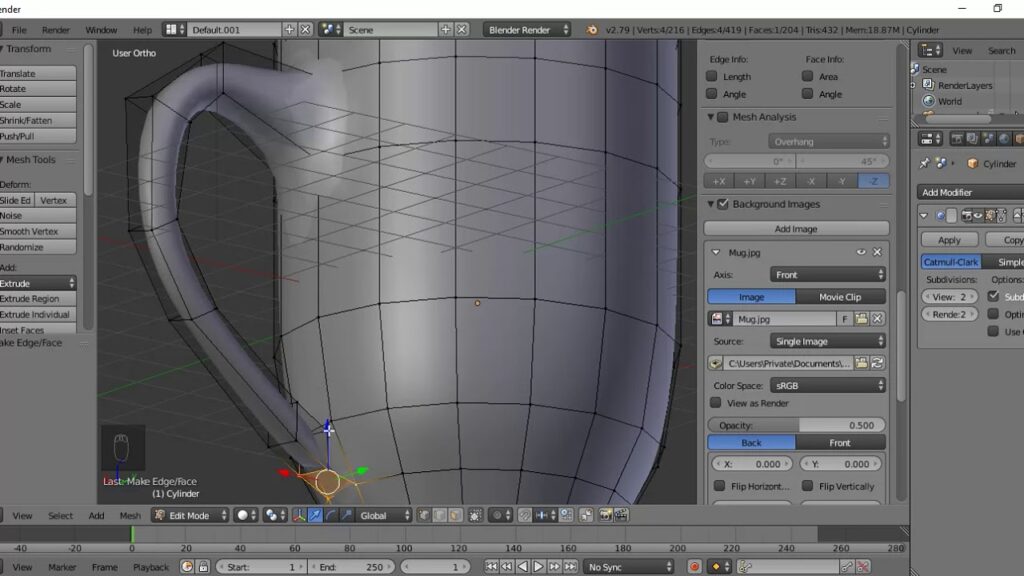
Mastering Blender: A Comprehensive Guide to Using Blender
Blender, the open-source 3D creation suite, is a powerhouse for modeling, animation, rendering, and more. Its robust feature set and active community make it a favorite among hobbyists and professionals alike. However, its interface and functionalities can be daunting for beginners. This comprehensive guide provides detailed instructions of using Blender, aiming to equip you with the knowledge and skills to navigate its complexities and unleash your creative potential.
Understanding the Blender Interface
Before diving into specific tasks, it’s crucial to familiarize yourself with Blender’s interface. The default layout is divided into several key areas:
- 3D Viewport: The main area for viewing and interacting with your 3D scene.
- Outliner: Displays a hierarchical list of all objects in your scene.
- Properties Editor: Provides access to object properties, modifiers, materials, textures, and more.
- Timeline: Used for animation and video editing.
- Toolbar: Contains tools for selecting, transforming, and manipulating objects.
- Info Header: Located at the top, displays information about the current scene and provides access to menus like File, Edit, and Render.
Understanding these core components is the first step in mastering Blender. Each area plays a vital role in the 3D creation process. You can customize the layout by dragging the edges of the panels or splitting them into new areas.
Basic Navigation and Object Manipulation
Navigating the 3D Viewport is essential for effectively working with your scene. Here are the basic controls:
- Orbit: Middle mouse button + drag
- Pan: Shift + Middle mouse button + drag
- Zoom: Mouse wheel
To manipulate objects, you can use the following tools, accessible through the Toolbar or keyboard shortcuts:
- Select (W): Select objects in the scene.
- Move (G): Move selected objects along the X, Y, or Z axis (or freely).
- Rotate (R): Rotate selected objects around the X, Y, or Z axis (or freely).
- Scale (S): Scale selected objects along the X, Y, or Z axis (or uniformly).
Precise control is achieved by pressing the axis key (X, Y, or Z) after activating the transformation tool. For example, pressing ‘G’ then ‘X’ will move the selected object only along the X-axis. These instructions of using Blender are fundamental for any user.
Creating and Modifying Objects
Blender offers a variety of primitive objects that serve as starting points for your creations. To add an object, go to Add > Mesh in the 3D Viewport and choose from options like Cube, Sphere, Cylinder, etc. Once added, you can modify these objects using various techniques.
Edit Mode
Edit Mode allows you to manipulate the individual vertices, edges, and faces of an object. To enter Edit Mode, select the object and press ‘Tab’ or choose ‘Edit Mode’ from the dropdown menu in the Info Header. In Edit Mode, you can use tools like:
- Extrude (E): Create new geometry by extending existing faces.
- Inset (I): Create new faces inside existing faces.
- Bevel (Ctrl+B): Round off sharp edges.
- Loop Cut and Slide (Ctrl+R): Add new edge loops to your object.
Modifiers
Modifiers are non-destructive operations that can be applied to objects to alter their shape or properties. They are accessed through the Properties Editor under the Modifiers tab. Some commonly used modifiers include:
- Subdivision Surface: Smooths out the object’s surface by adding more geometry.
- Bevel: Bevels edges, similar to the Bevel tool in Edit Mode, but non-destructively.
- Boolean: Performs boolean operations (union, difference, intersection) between objects.
- Array: Creates multiple copies of an object in a specified pattern.
Experimenting with different modifiers is a key aspect of learning instructions of using Blender. Modifiers allow for complex shapes to be created from simple base meshes.
Materials and Texturing
Materials define the surface properties of an object, such as color, reflectivity, and roughness. Textures add detail and realism to materials. In the Properties Editor, under the Material tab, you can create and edit materials.
Principled BSDF Shader
The Principled BSDF shader is a versatile shader that allows you to create a wide range of materials. It includes parameters for:
- Base Color: The color of the material.
- Metallic: Controls the metallic reflectivity of the material.
- Roughness: Controls the surface roughness, affecting how light is reflected.
- Specular: Controls the intensity of specular highlights.
- Normal: Used to add surface detail using normal maps.
Adding Textures
Textures can be added to materials to create more realistic and detailed surfaces. You can use image textures, procedural textures (generated mathematically), or a combination of both. To add a texture, click the color swatch next to the desired parameter (e.g., Base Color, Roughness) and choose ‘Image Texture’ or a procedural texture type. Understanding materials and textures is part of the instructions of using Blender effectively.
Lighting and Rendering
Lighting plays a crucial role in the final look of your scene. Blender offers various light types, including:
- Point: Emits light in all directions from a single point.
- Sun: Emits parallel light rays, simulating sunlight.
- Spot: Emits light in a cone shape.
- Area: Emits light from a rectangular or disc-shaped area.
To add a light, go to Add > Light in the 3D Viewport. Adjust the light’s properties, such as color, intensity, and size, in the Properties Editor under the Object Data tab.
Rendering
Rendering is the process of generating a 2D image from your 3D scene. Blender offers two main rendering engines: Eevee and Cycles.
- Eevee: A real-time rendering engine that provides fast previews and is suitable for interactive applications.
- Cycles: A path-tracing rendering engine that produces more realistic results but requires more rendering time.
To render an image, go to Render > Render Image in the Info Header. You can configure rendering settings, such as resolution, sample count, and output format, in the Properties Editor under the Render tab. The instructions of using Blender for rendering are vital for producing final outputs.
Animation Basics
Blender’s animation tools allow you to bring your creations to life. Keyframing is the fundamental technique used in animation. A keyframe marks a specific point in time with specific values for an object’s properties (e.g., location, rotation, scale).
Creating Keyframes
To create a keyframe, select an object, adjust its properties to the desired values, and press ‘I’. A menu will appear, allowing you to choose which properties to keyframe (e.g., Location, Rotation, Scale, All Transforms). The Timeline is used to manage and manipulate keyframes.
Animating with the Timeline
The Timeline displays the frames of your animation. You can move the current frame by dragging the playhead or using the arrow keys. To create an animation, move the playhead to a new frame, adjust the object’s properties, and create a new keyframe. Blender will automatically interpolate between the keyframes, creating the animation.
Understanding these animation principles is part of the instructions of using Blender for motion graphics and character animation.
Advanced Techniques and Resources
Once you have a solid understanding of the basics, you can explore more advanced techniques, such as:
- Sculpting: Used for creating highly detailed models.
- Rigging: Creating a skeleton for animating characters.
- Compositing: Combining multiple renders and adding post-processing effects.
- Python Scripting: Automating tasks and creating custom tools.
Blender’s extensive online community provides a wealth of resources for learning and troubleshooting. Websites like BlenderArtists, Blender Stack Exchange, and YouTube channels dedicated to Blender tutorials are invaluable for expanding your knowledge. [See also: Blender Modeling Techniques]
Conclusion
Mastering Blender takes time and dedication, but the rewards are well worth the effort. By understanding the interface, practicing basic techniques, and exploring advanced features, you can unlock Blender’s full potential and create stunning 3D art. These instructions of using Blender are just the beginning of your journey. Keep experimenting, keep learning, and most importantly, keep creating!
