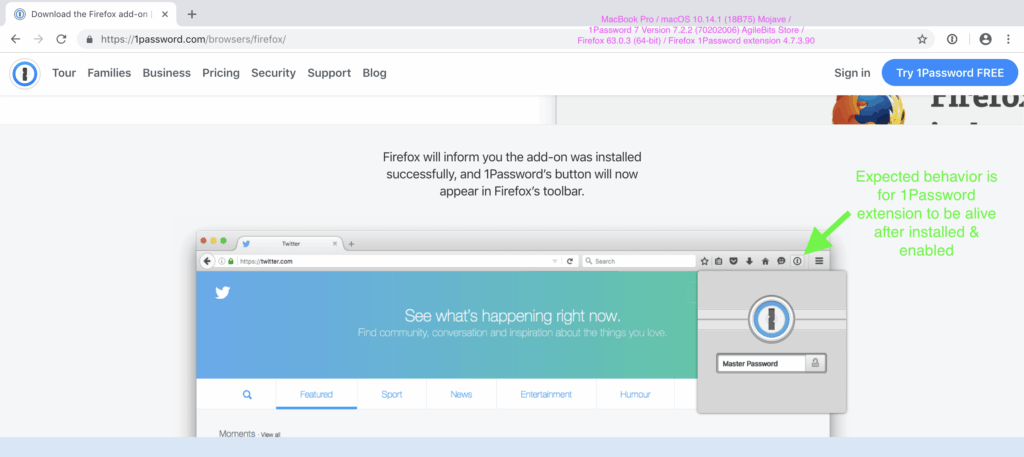
Secure Your Chrome Browser with 1Password: A Comprehensive Guide
In today’s digital landscape, securing your online accounts is paramount. With countless passwords to remember, it’s easy to fall into the trap of using weak, repetitive passwords, making you vulnerable to cyber threats. That’s where 1Password comes in. This article will explore how to effectively use 1Password with your Chrome browser to enhance your online security.
Why Use 1Password with Chrome?
1Password is a leading password manager that securely stores your passwords, credit card information, and other sensitive data in an encrypted vault. Integrating 1Password with Chrome offers several key advantages:
- Strong Password Generation: 1Password can generate strong, unique passwords for each of your online accounts, significantly reducing the risk of password-related breaches.
- Automatic Filling: No more manually typing passwords. 1Password automatically fills your login credentials on websites and applications, saving you time and effort.
- Secure Storage: Your data is encrypted and stored securely, protected from unauthorized access.
- Cross-Platform Accessibility: Access your passwords on any device with the 1Password app, ensuring you have your credentials wherever you go.
- Enhanced Security: 1Password monitors your passwords for vulnerabilities, such as weak or compromised passwords, and alerts you to take action.
Installing the 1Password Chrome Extension
Getting started with 1Password and Chrome is a straightforward process:
- Download and Install 1Password: If you haven’t already, download and install the 1Password application on your computer from the official 1Password website.
- Create an Account: Follow the instructions to create a 1Password account and set up your master password. This master password is the key to unlocking your vault, so choose a strong and memorable one.
- Install the Chrome Extension: Open the Chrome browser and navigate to the Chrome Web Store. Search for “1Password” and install the official 1Password extension.
Configuring the 1Password Chrome Extension
After installing the extension, you’ll need to connect it to your 1Password account:
- Pin the Extension: Click the puzzle icon in the Chrome toolbar and pin the 1Password extension for easy access.
- Connect to Your Account: Click the 1Password icon in the toolbar and follow the prompts to connect the extension to your 1Password account. You may need to enter your master password to authenticate.
Using 1Password with Chrome: A Step-by-Step Guide
Once configured, using 1Password with Chrome is seamless:
Saving New Logins
When you create a new account on a website, 1Password will automatically detect the login form and prompt you to save the credentials. Click “Save” to store the username and password in your vault.
Filling Existing Logins
When you visit a website you’ve previously saved credentials for, the 1Password icon in the login fields will indicate that it has a matching entry. Click the icon to automatically fill the username and password. You can also use the keyboard shortcut (usually Ctrl+Shift+ on Windows or Cmd+Shift+ on macOS) to fill the login details.
Generating Strong Passwords
When creating a new account or changing an existing password, 1Password can generate a strong, unique password for you. Click the 1Password icon in the password field and select “Generate Password.” You can customize the password length and complexity to meet the website’s requirements. [See also: Password Security Best Practices]
Editing and Managing Passwords
You can manage your saved logins and other data within the 1Password app. Open the app, select the item you want to edit, and make the necessary changes. The changes will automatically sync across all your devices.
Advanced Features and Tips
Using 1Password to Store More Than Just Passwords
1Password isn’t just for passwords. You can also use it to store credit card information, secure notes, addresses, and other sensitive data. This allows you to securely access this information whenever you need it, without having to remember it all.
Enabling Two-Factor Authentication (2FA)
For added security, enable two-factor authentication (2FA) on your 1Password account. This adds an extra layer of protection, requiring a second verification code in addition to your master password. 1Password can also store your 2FA codes for other websites and services, making it even easier to manage your online security.
Organizing Your Vault
Keep your vault organized by creating categories and tags. This makes it easier to find the information you need quickly. You can also use the search function to locate specific items.
Security Considerations
While 1Password provides robust security, it’s essential to practice good security habits:
- Choose a Strong Master Password: Your master password is the key to your vault. Choose a strong, unique password that you don’t use anywhere else.
- Enable Two-Factor Authentication: As mentioned earlier, 2FA adds an extra layer of protection to your account.
- Keep Your Software Updated: Regularly update 1Password and your Chrome browser to ensure you have the latest security patches.
- Be Aware of Phishing: Be cautious of phishing attempts that may try to trick you into revealing your master password or other sensitive information.
Troubleshooting Common Issues
1Password Extension Not Working
If the 1Password extension isn’t working correctly, try the following:
- Restart Chrome: Sometimes, simply restarting Chrome can resolve the issue.
- Reinstall the Extension: Try uninstalling and reinstalling the 1Password extension.
- Check Extension Permissions: Ensure that the 1Password extension has the necessary permissions in Chrome.
- Check for Updates: Make sure both the 1Password app and the Chrome extension are up to date.
Password Not Filling Automatically
If 1Password isn’t automatically filling passwords, try the following:
- Verify the Login URL: Ensure that the saved login entry in 1Password has the correct URL for the website.
- Check for Conflicting Extensions: Some browser extensions may interfere with 1Password’s functionality. Try disabling other extensions to see if that resolves the issue.
- Manually Fill the Password: You can always manually copy and paste the password from 1Password if automatic filling isn’t working.
Alternatives to 1Password
While 1Password is a popular choice, other password managers are available. Some notable alternatives include:
- LastPass: Another well-known password manager with similar features to 1Password.
- Dashlane: Offers advanced features like password changer and VPN integration.
- Bitwarden: An open-source password manager that provides a free plan.
Ultimately, the best password manager for you will depend on your individual needs and preferences. However, 1Password remains a top contender due to its robust security features, ease of use, and cross-platform compatibility.
Conclusion
Integrating 1Password with your Chrome browser is a crucial step in securing your online accounts. By generating strong passwords, automatically filling login credentials, and securely storing your sensitive data, 1Password significantly reduces your risk of password-related breaches. Take the time to install and configure 1Password today to enhance your online security and enjoy a safer browsing experience. Using Chrome with 1Password creates a safer online environment. [See also: Staying Safe Online: A Comprehensive Guide]
