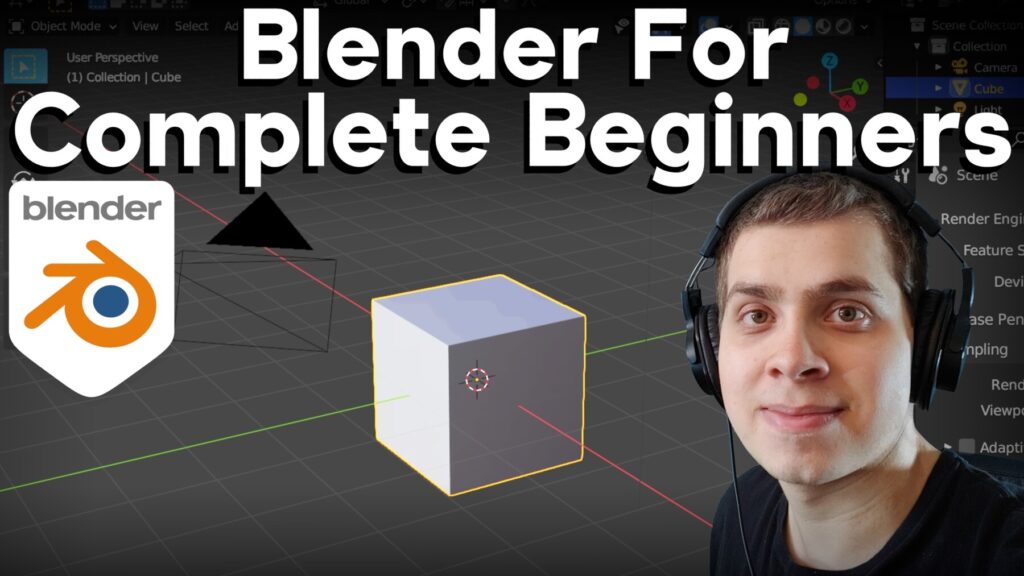
Mastering Blender: Comprehensive Instructions for Beginners and Beyond
Blender is a powerful, free, and open-source 3D creation suite. It supports the entirety of the 3D pipeline—modeling, rigging, animation, simulation, rendering, compositing and motion tracking, even video editing and game creation. This comprehensive guide provides detailed instructions of using Blender, catering to both newcomers and seasoned 3D artists looking to refine their skills. Whether you’re aiming to create stunning visual effects, design intricate 3D models, or develop interactive games, understanding instructions of using Blender is the first step towards unlocking its full potential.
Getting Started: Navigating the Blender Interface
Upon launching Blender, you’re greeted with a versatile interface. Understanding its core components is crucial. The main areas include:
- The 3D Viewport: This is your primary workspace where you’ll interact with your 3D objects. Learn to navigate using the middle mouse button to rotate around the scene, Shift + middle mouse button to pan, and the mouse wheel to zoom.
- The Outliner: Located typically on the upper right, the Outliner displays a hierarchical list of all objects in your scene. It’s essential for managing and organizing complex projects.
- The Properties Editor: Usually found on the lower right, this editor allows you to modify object properties such as materials, textures, modifiers, and rendering settings.
- The Timeline: Essential for animation, the Timeline allows you to control the playback and keyframing of your animations.
- The Tool Shelf and Sidebar: Located on the left and right sides of the 3D Viewport, these panels provide access to various tools, settings, and options depending on the selected mode and object.
Understanding the interface is key to successfully following instructions of using Blender. Customization is a strong point; you can drag and resize panels to fit your workflow.
Basic Operations: Modeling Fundamentals
Modeling is the foundation of 3D creation. Blender offers a wide array of tools for shaping and sculpting objects.
Adding and Manipulating Objects
To add an object, press Shift+A in the 3D Viewport. This opens the “Add” menu, where you can select from various primitive shapes like cubes, spheres, and cylinders. Once an object is added, you can manipulate it using the following:
- Grab (G): Moves the object freely in 3D space. You can constrain movement to a specific axis by pressing X, Y, or Z after pressing G.
- Rotate (R): Rotates the object around a specified axis. Similar to Grab, you can constrain rotation by pressing X, Y, or Z.
- Scale (S): Resizes the object. Constrain scaling to a specific axis by pressing X, Y, or Z.
Understanding Edit Mode
Edit Mode allows you to directly manipulate the vertices, edges, and faces of an object. To enter Edit Mode, select an object and press Tab. In Edit Mode, you can use tools like:
- Extrude (E): Creates new geometry by extending existing faces, edges, or vertices.
- Inset (I): Creates a new face within an existing face.
- Bevel (Ctrl+B): Creates rounded edges by adding new faces along the edges.
- Loop Cut and Slide (Ctrl+R): Adds new edge loops to your model, allowing for finer control over its shape.
Mastering these basic operations is essential for effectively using instructions of using Blender to create complex models.
Materials and Textures: Bringing Your Models to Life
Materials and textures add visual realism to your models. Blender uses a node-based material system that provides incredible flexibility.
Creating and Applying Materials
To create a material, select an object, go to the Properties Editor, and click on the Material tab (the sphere icon). Click “New” to create a new material. The Principled BSDF shader is a versatile shader that can simulate a wide range of materials. Adjust parameters like:
- Base Color: Sets the color of the material.
- Metallic: Controls the metallic appearance of the material.
- Roughness: Determines how rough or smooth the surface appears.
- Specular: Controls the intensity of specular highlights.
Adding Textures
Textures add surface detail to your models. To add a texture, add a “Texture” node (Shift+A -> Texture) to your material node tree. Common texture types include:
- Image Texture: Uses an image file as a texture.
- Noise Texture: Generates procedural noise patterns.
- Musgrave Texture: Creates fractal-like textures.
Connect the texture node to the appropriate input of your shader, such as the Base Color or Roughness input. UV unwrapping is often required to properly map textures onto your model. [See also: UV Unwrapping Techniques in Blender]
Animation: Making Your Models Move
Animation is the process of creating the illusion of movement. Blender offers a robust animation toolset.
Keyframing
Keyframing is the core of animation. To create a keyframe, select an object, move the timeline cursor to the desired frame, and press I to insert a keyframe. Choose the type of keyframe you want to insert, such as Location, Rotation, or Scale. You can then move the timeline cursor to a different frame, change the object’s properties, and insert another keyframe. Blender will automatically interpolate between the keyframes, creating the animation.
Using the Graph Editor
The Graph Editor allows you to fine-tune your animations by adjusting the interpolation curves between keyframes. You can access the Graph Editor by splitting your viewport and selecting “Graph Editor” from the editor type menu. Use the Graph Editor to smooth out animations, add subtle variations, or create more complex movements. Understanding these instructions of using Blender will vastly improve your animation workflow.
Armatures and Rigging
For complex animations, such as character animation, armatures (bones) and rigging are essential. An armature is a skeleton that you can use to control the movement of your model. Rigging is the process of connecting the armature to the model so that the model deforms appropriately when the bones are moved. This is an advanced topic, but mastering rigging is crucial for creating realistic character animations. [See also: Advanced Rigging Techniques in Blender]
Rendering: Creating the Final Image
Rendering is the process of generating the final image from your 3D scene. Blender offers two primary rendering engines: Eevee and Cycles.
Eevee
Eevee is a real-time rendering engine that provides fast and interactive rendering. It’s ideal for previewing your scene and creating animations quickly. Eevee prioritizes speed over realism, but it can still produce impressive results with the right settings.
Cycles
Cycles is a path-tracing rendering engine that provides highly realistic results. It simulates the physical behavior of light, resulting in accurate and detailed renders. Cycles is more computationally intensive than Eevee, but it produces superior image quality. When following instructions of using Blender for rendering, consider your project needs.
Render Settings
The Render Properties tab in the Properties Editor allows you to control various render settings, such as:
- Resolution: The dimensions of the rendered image.
- Samples: The number of samples per pixel. Higher sample counts reduce noise but increase render time.
- Render Engine: Selects the rendering engine (Eevee or Cycles).
- Output Path: Specifies the location where the rendered image will be saved.
Advanced Techniques and Workflows
Once you’ve mastered the basics, you can explore more advanced techniques and workflows to further enhance your skills.
Sculpting
Blender’s sculpting tools allow you to shape and detail your models using a brush-based interface. Sculpting is ideal for creating organic shapes and adding intricate details to your models. [See also: Sculpting Workflows in Blender]
Geometry Nodes
Geometry Nodes is a powerful node-based system for creating procedural geometry. It allows you to create complex and dynamic effects without manual modeling. Geometry Nodes can be used for a wide range of applications, such as creating landscapes, generating patterns, and animating objects. Understanding the instructions of using Blender for Geometry Nodes is a significant undertaking.
Compositing
Compositing is the process of combining multiple images or layers to create a final image. Blender’s compositor allows you to add effects, adjust colors, and blend different elements together. Compositing is often used to enhance the realism of rendered images or to create special effects. [See also: Compositing Techniques in Blender]
Conclusion: Continuous Learning and Exploration
Blender is a vast and complex software package. Mastering it requires continuous learning and exploration. By following these instructions of using Blender and experimenting with different techniques, you can unlock its full potential and create stunning 3D artwork. Remember to consult the Blender documentation, online tutorials, and community forums for further guidance and inspiration. The journey of learning instructions of using Blender is ongoing, but the rewards are well worth the effort. This guide provides a solid foundation for beginners and intermediate users alike, paving the way for advanced skills and creative expression. With dedication and practice, you can become proficient in using instructions of using Blender and bring your 3D visions to life.
